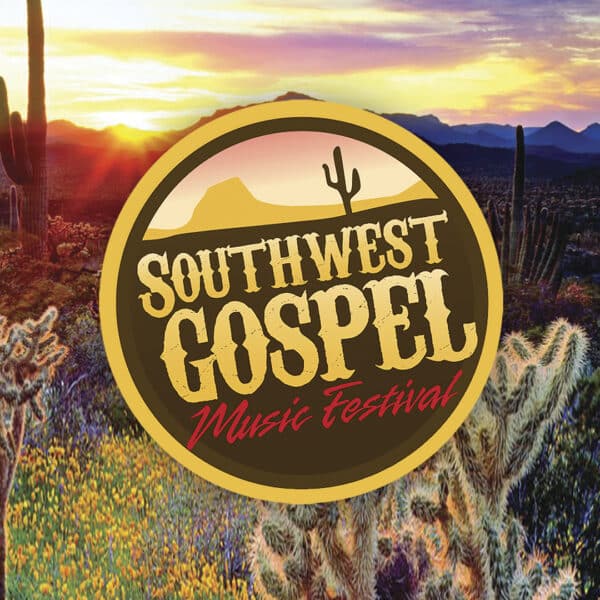Heading 1 Goes Here
You can include a sentence or two here for your header giving a bold statement about what you’re talking about. Use Large Paragraph style for short segments in the header. Featured images should be 16:9 ratio for the pages. The viewing window is set a little smaller for every page besides the homepage, so your viewing window may appear smaller on various screen sizes depending on the device you’re using.
2025 Alaska Cruise!
IMC Concerts and In Touch Ministries are partnering to bring the Gospel Music Celebration Cruise to Alaska in 2025. Known for its unrivaled, majestic beauty, the 49th state is considered a place unlike any other on earth. Southern Gospel Music lovers will soon have the opportunity to visit this picturesque wonderland as IMC Concerts joins In Touch Ministries to present the Gospel Music Celebration Cruise to Alaska during the week of June 28-July 5, 2025.
One Column
The PageBuilder blocks provide you with the flexibility to make each page unique while staying consistent with the design of the rest of your site. You have several options for your PageBuilder blocks. You’ll click on the “Add Section” button or the + sign in the right upper corner of each section to add a layout.
This is your One Column section. You can choose the Content Width and Background Color. You can also set the column alignment, which is the position it sticks to. You can also set it to appear as the header for the next section by switching the Intro toggle to yes. Widths of 10/12 are great if you want the content centered on the page. If you want the content more full-width and lined up with the next section, I would recommend making it 12/12.

New Issue!
Two Column
For the Two Column section you have all your formatting options and can choose any widths for the columns and a background color. You can have two columns of content or a picture and content. The pictures used in this section can be 1080 x 1080px, 1920 x 1080px, 800 x 600px (.jpg images work best). Basically whatever looks best with the content within reason. You want to avoid tiny pictures in this section. If you need a transparent background in the case of uploading a logo, you can use .png files.
Content Blocks
For the content blocks section you have various layout options you can select – Images, Square Images, or Icons. You’ll simply select the blocks per row, layout, and background color. You can leave images off and use only copy, if you prefer.

Adding Blocks
You can add new blocks with the + sign or “Add Block” button. All your formats and button options are still available. You can also change the amount of block by using the Blocks per row slider.

Images
When you add an image, they should all be the same size. For images you can start with 1920 x 1080, 1280 x 720 or 800 x 600 px.

Icons
For icons, I would recommend using a png with a transparent background. The icon should be centered on a 128 x 128px canvas. I recommend naming your icons subject-icon. This will make it easier to find in your media library.
Half & Half
For this section you can add content and an Image or Video in a Half & Half display. Choose from your background color dropdown to change the color of the container and select which side you’d like the copy to be displayed.
Videos should be under 5MB and exported for the web.